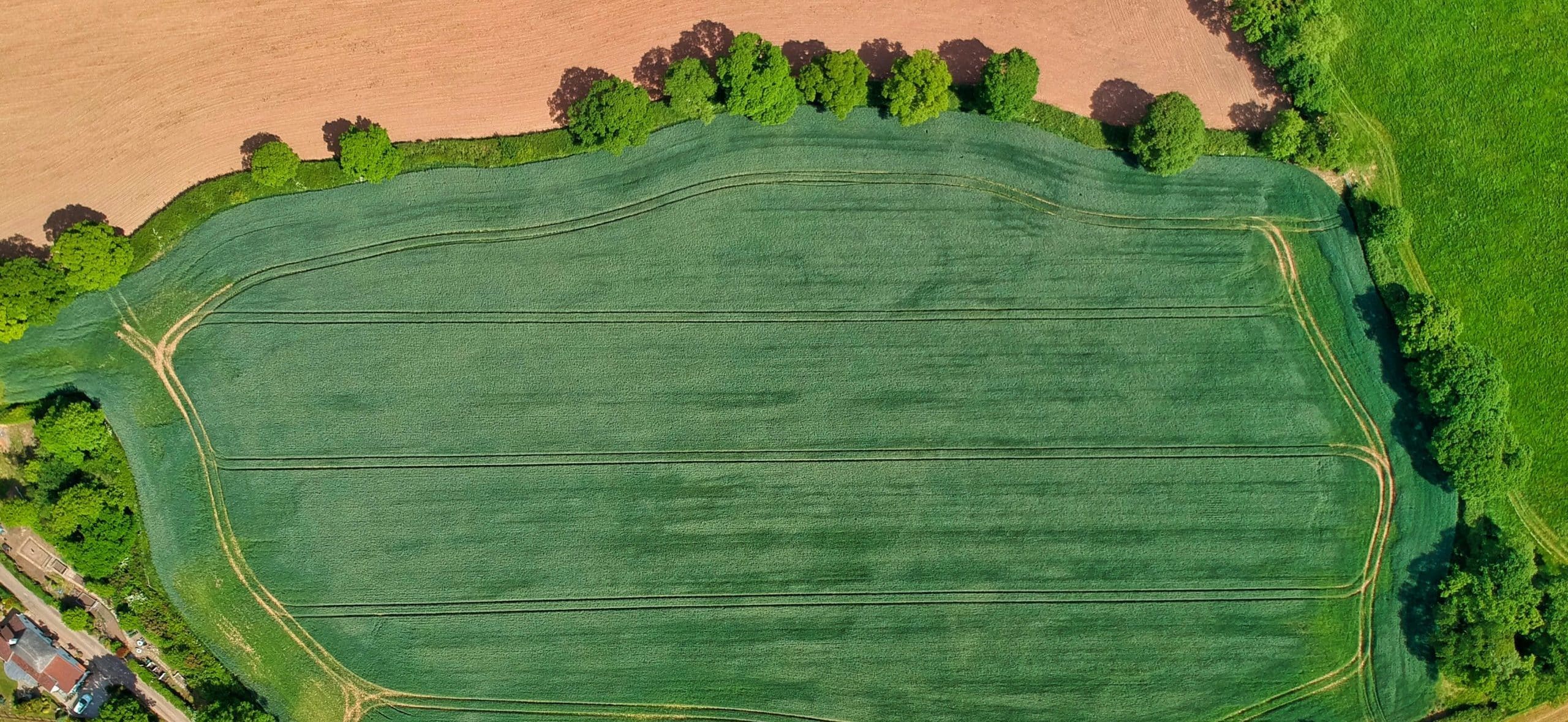The Fields Module
Welcome to this module, which covers the use of Omnia’s Fields Module, specifically relating to field information.
It is important to take the time to understand the intricacies of this module, making sure it is an accurate and complete reflection of your land.
First, let’s go through the overview of the module, including how to navigate around it. From there, we can start to dig into some of the specifics Field set-up, including some ‘Top Tips’ from the team.
Fields Module Overview
Watch the video below, which will lead you through an introduction to the Fields Module.
Field Information
So, in the previous section you set up some fields, but how up to date is all of your field information? Let’s take a look and see how accurate your holding is.
For starters, we’ll show you where to access the field information window. From there, we can then start to think about what information is important, and why.
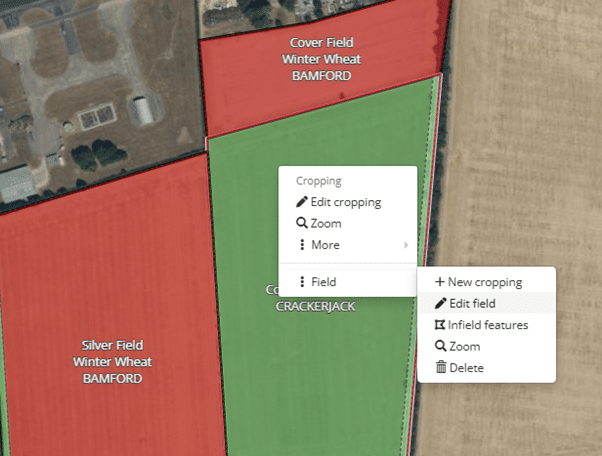
To quickly access the field information window from the map view – right click on any field, select Field, and then Edit Field.
This will bring you to the Field Information window.
Key Field Information
There is a range of information which you can input into the field information window.
But is it all that important?
Let's go over why Omnia needs to know some of these different pieces of information:
| Information | Purpose |
|---|---|
| Field group | Allows you to break larger, or more fragmented holdings down into smaller, more manageable 'blocks'. These can then be quickly selected when producing plans or reports. |
| Area to use | This area will be utilised by Omnia when producing plans. |
| NVZ Checkbox | Can be adjusted on a field by field basis. Omnia will remember this information and check you are NVZ compliant with regards to N Max and manure levels. |
| Soil/Subsoil Texture | Used by the Nutrition module as part of calculations for crop requirements. |
| Erosion Risks / Drainage Information | Will automatically be pulled through into Soil Management Plans. |
Field Areas
One essential piece of information that was touched on in the table above is the Area to use.
You have three to choose from, so what is the difference between them? Click the cards below to find out.
Whole area
The total area of the field. This also includes all non-workable areas within the land parcel, for example ditches.
Working area
The working area should be interpreted as the total workable area of the field, so is not a pure cropping boundary. This could be a larger area than the boundary area, for reasons that we will cover below. Importantly, the working area should not be exceeded by the total of all cropping, once inputted.
Boundary area
The area of the field, calculated based on the position of the boundary created within Omnia. The accuracy of this area will vary based on the source of the boundary – it may have come from the RPA, a Machine Spreading File, or be hand-drawn.

Area Differences
So why might Boundary areas differ from Working areas?
This is normal, and can be for a variety of reasons:
- Many created boundaries are viewed ‘flat’ from above (e.g. RPA, hand-drawn) – this does not fully account for undulations.
- Machinery will typically cover certain sections of the field more than once (tramline/overlaps etc), so this will be reflected in a working area.
So what should I do?
The important thing is that the area you choose to use matches the area you will cover when completing plans on farm – this will have an impact on accurate ordering and use of products/stock.
Summary: Field Information
As you have seen, we can add plenty of information to our fields, and this will then feed into a variety of other modules within Omnia.
As such, the team would always recommend that you take the time to double check your field information, early on in your Omnia journey.
Once set up, you can then largely forget about it, safe in the knowledge that Omnia will have accurate details to utilise.
In the next module, we’ll stay in the Fields module, but shift our attention across to cropping.