
Seeds Module Introduction
Welcome to this training module, covering the Seeds Module in Omnia.
We’ll start out by detailing the creation of seed plans, before moving on to our options for editing plans once created.
Here we go!
Creating Seed Plans
Calculation Methods
In the previous video, we mentioned that there are three different calculation methods you can use for the purposes of seed plan creation.
So, what is the difference between the three?
Click on the tiles below to find out.
Omnia Default
The default option for calculation – this will ask Omnia to take a variety of different information into account for calculating a seed plan, including slug pressure, weed pressure, seedbed condition, topsoil and subsoil. Wherever available, Omnia will default to using any map layers present within your holding, to calculate this variably.
Establishment Layers
A variation which allows for the use of an establishment map layer, to target different seed rates at areas of the field which have previously over/underperformed.
Flat Rate
Nice and simple! Simply set the flat rate for the whole field, decide whether you want a headland adjustment included, and you’ll have a simple plan ready to go.
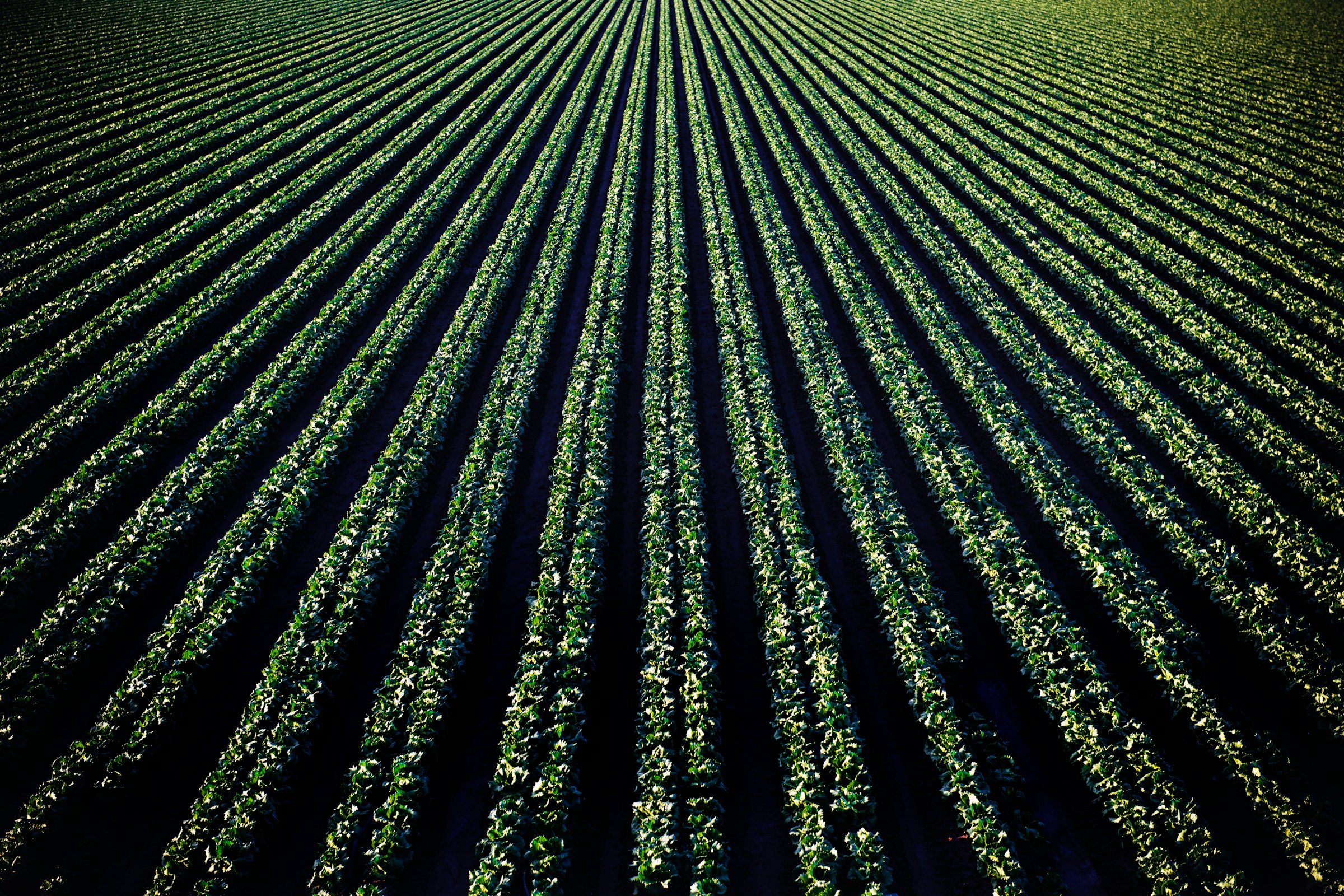
Seed Units
For many users, the Omnia default for seed of kg/ha is ideal.
However, for certain organisations and/or crop types, there needs to be some flexibility.
In Omnia, you can adjust the seed unit of choice.
If this applies to you, click here to view an optional video, all about seed units!
Editing Seed Plans
In the next video, we’ll move on to look at the options available to us once a seed plan is created.
What next?
So, you’ve created a seed plan – what are the next steps?
Well – that depends on the way of working for your organisation.
In the tiles below, we’ll cover some of the most common approaches to seed plans, after creation.
Task Management
Organisations making full use of Task Management within the Field Diary module will automatically be able to see created seed plans once published.
From there, these Plans can be converted into Tasks, and assigned out/completed.
This system can be completely paperless.
Exporting Plans
In the case of variable rate plans – you’ll need to be able to export these.
Head over to the Data module, where you will have the option of exporting in a range of different file types, such as ISOXML and SHP.
Reports
Some users may prefer to use physical reports/job sheets for communicating flat rate plans.
In this case, head over to the reports module, and then when creating a new report, select the option called ‘Seed Rates Plans‘

Summary - Seed Plans
You’ve completed this section on seed plans – nice!
Now, you should have an understanding of:
- How to create and edit seed plans.
- The different calculation methods available for producing seed plans.
- The ability to adjust seed units, if appropriate.
- What to do with a plan once it has been created.
Great job – we hope you’ve found this module useful!