
Module Introduction
Welcome to this section, which covers task management within Omnia’s Field Diary module.
Making appropriate use of this functionality is critical to much of Omnia’s functionality, so it is worth taking the time learning to understand it, and harness it.
We’ll start by learning about the role of Tasks within Omnia, and how to create them.

The Role of Tasks
It may seem obvious, but it’s important that we start with the role of a Task in Omnia.
Tasks are just a part of a larger workflow/process, so we need to appreciate what comes before them, and what they lead to.
So, let’s take a look at a general workflow, and the steps involved…
Step One - Plans
There are a range of Plans that can be created within Omnia – Seed Plans, Spray Plans and Nutrition Plans. Importantly, they are just that – Plans. As such, they will have no immediate impact on things like Stocks.
Step Two - Tasks
We can take any Plan and turn it into a Task. At this point, we are committing to act on planned activity, and direct someone to complete the work on farm. (Note, we can ‘skip’ the planning phase and jump straight to task creation for things like cultivations – more on that later)
Step Three - Records
Until we tell Omnia that the work has actually been completed, the assumption will be that it hasn’t. This is why we need to create a Record of a Task being completed. At this point, Omnia can make adjustments to things like Stocks.
Task Creation
So, now that we have an appreciation of where Tasks fit into things, let’s learn how to create and issue them.
Watch the video below on Task Creation.
If you can’t see the Task Manager tab within the Field Diary module, it is likely due to your user permissions. Contact the Holding Owner, who can check that you have the ‘Task Management’ permission turned on. There is a dedicated help video for user permissions if you need some guidance.

Associated Set-Up
The previous video highlighted a couple of things we need to consider – Users and the Equipment Shed.
Does everybody have to do this? No! It’s perfectly possible to create a task without and associated users, or operations.
So then, let’s discuss the implications of that, and when it is worth doing…
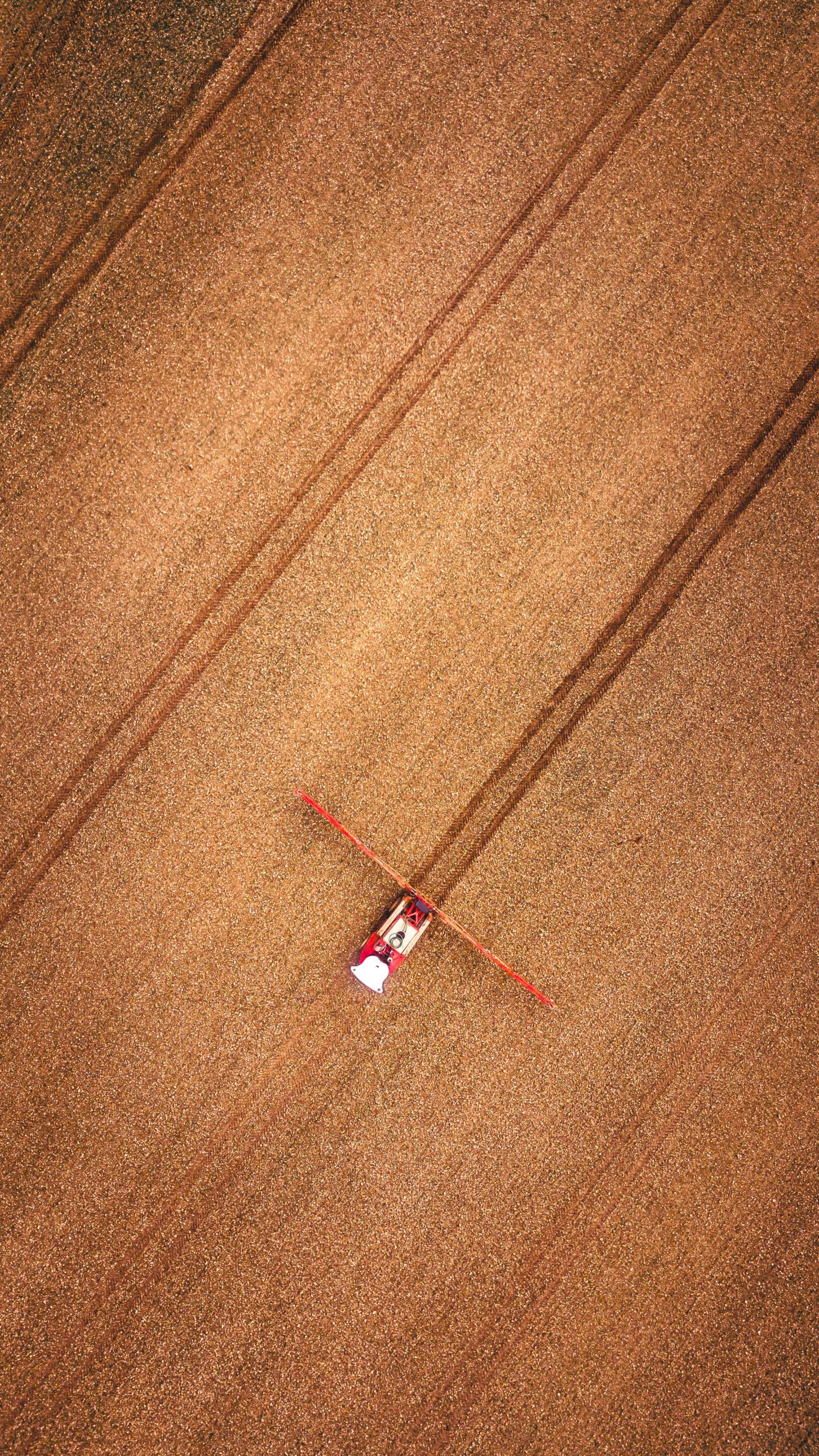
User Permissions
By having Users set up on your Holding, there are a couple of important benefits:
- You can allocate specific Tasks to specific Operators.
- These Operators can then access the task through the Scout App, and create a Record.
Don’t worry about unwanted access to Holding information either – the level of permissions can be set on a user by user basis.
If you’ve already set up your users, great!
If not, there is a dedicated help video here.

Equipment Shed
The other piece of associated set-up is to bring your machinery into Omnia.
Why is this worth doing?
Here are some benefits:
- Easily allocate specific machinery to a Task.
- Each completed Record with an Operation attached will automatically generate a Fixed Cost in the Business Module.
The video below will lead you through setting this up!

Summary: Task Creation
Great job – you’ve made it to the end of this section!
You should now understand:
- The role of Tasks within the Plans/Tasks/Records pathway
- How to create a Task
- Why you should consider adding Users as part of your Task Management.
- How to add your machinery to Omnia.
In the next section, we’ll move on to completing Records.