
Introduction to Suppliers, Orders and Pricing
In this module, we’ll start to move into more advanced stock management within Omnia.
Users who make use of this functionality will have a much better grasp of costs associated with individual products or suppliers, with clear records of what each product cost them, and when.
Business Manager clients will then be able to pull all of this information through into the Business module, interrogating their cost of production.
Let’s get into it!
In the video below, we’ll explore bringing supplier, order and pricing information into Omnia.

Delivery Status
In the video, we covered setting up a supplier, and then adding orders.
One important step we want to highlight is around updating delivery status.
When created, orders are marked as ‘Pending‘.
Once the product arrives on farm, we need to find the relevant order in the ‘Orders’ tab, and then click on the ‘Delivered’ checkbox.
The order will now be marked as ‘Delivered‘.

Why is marking delivery status so important?
In the inventory tab, stock levels will not be updated until the order has been marked as ‘Delivered‘.
So, keeping delivery status up to date across all orders, will mean that all Holding users have access to an accurate inventory balance.
Equally, for users who are integrating stock and task management through the Field Diary – a stock will not be available for use in task completion, until it is marked as delivered.
Valuation Modes
There are three key valuation modes available within the Stocks module.
Click on the cards to learn more about each type of valuation mode, so you can decide which one is for you.
Remember, these valuation modes are generally applied as a default by store location, but if you want to adjust this on a product by product basis, then you can!
Fixed
Use this option if you want complete control over the cost of an inventory item. No averages, no calculations – this is literally your way of dictating to Omnia what price to use for a given product.
Last Purchased
Does what it says on the tin! When selected, Omnia will default to using the product price from the most recent order, ignoring all other pricing information.
Weighted Average
The default setting for Omnia holdings. This option will take into account both price and volume when it comes to calculating a cost.
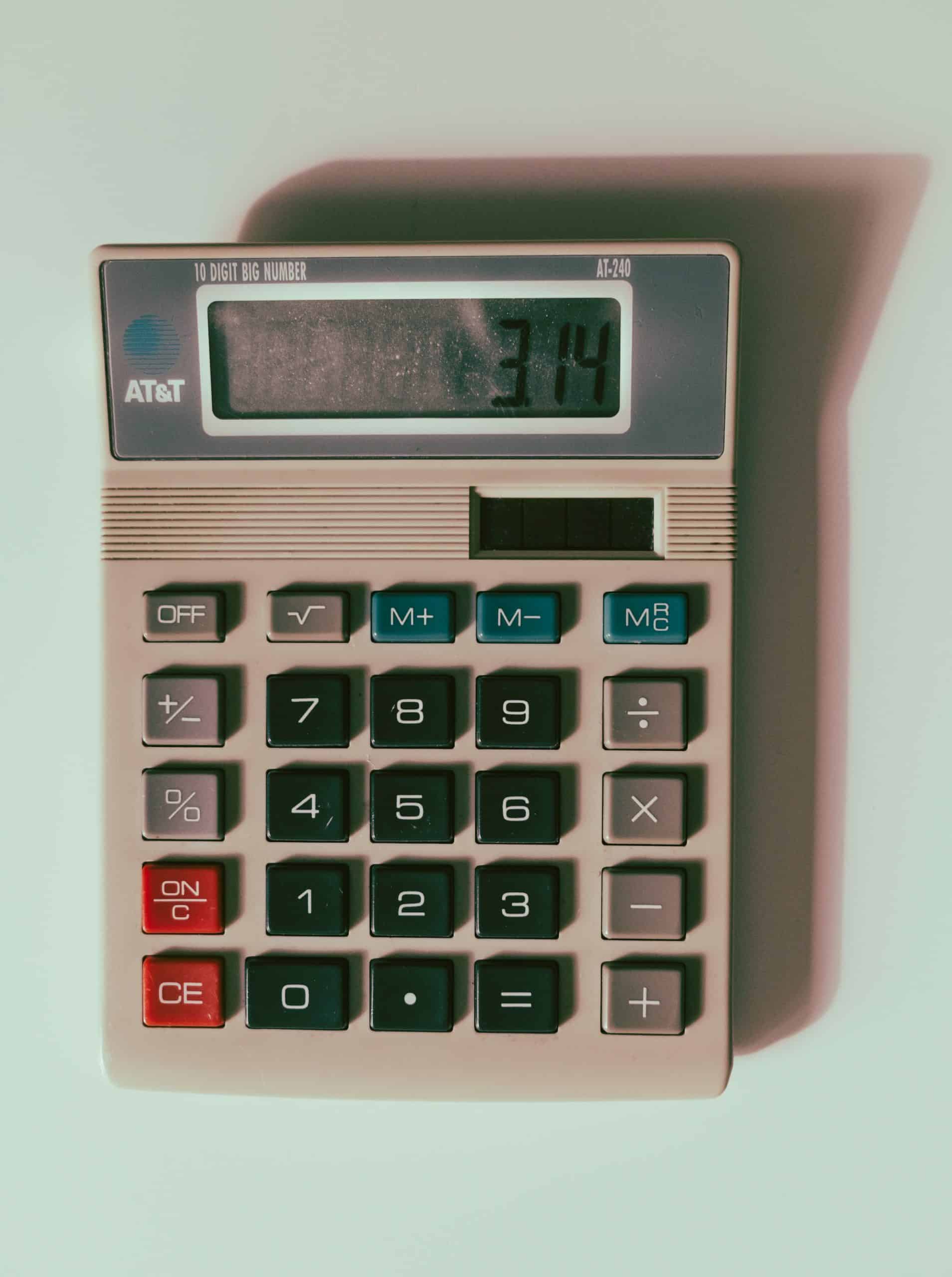
Weighted Average - Worked Example
Let’s run through an example of a weighted average calculation:
In order A, 10L of product was purchased at £20/L
In order B, 30L of product was purchased at £10/L
The calculation weights the average towards the higher volume.
Total cost = £500
Total volume = 40L
Therefore, weighted average = 500/40 = £12.50/L

In Summary - Suppliers, Orders and Pricing
You should now have an appreciation of:
- How to set up a supplier.
- The importance of updating delivery status.
- The different valuation modes available in Omnia.